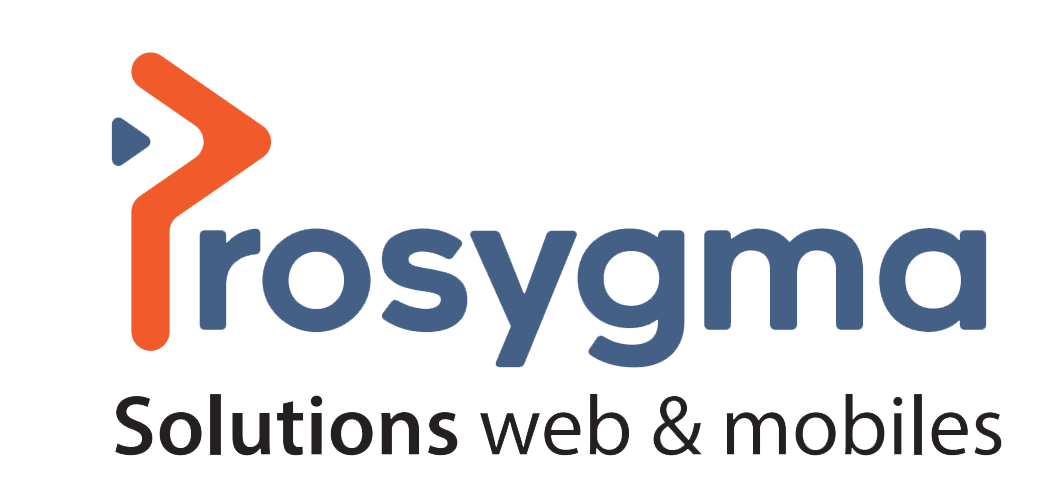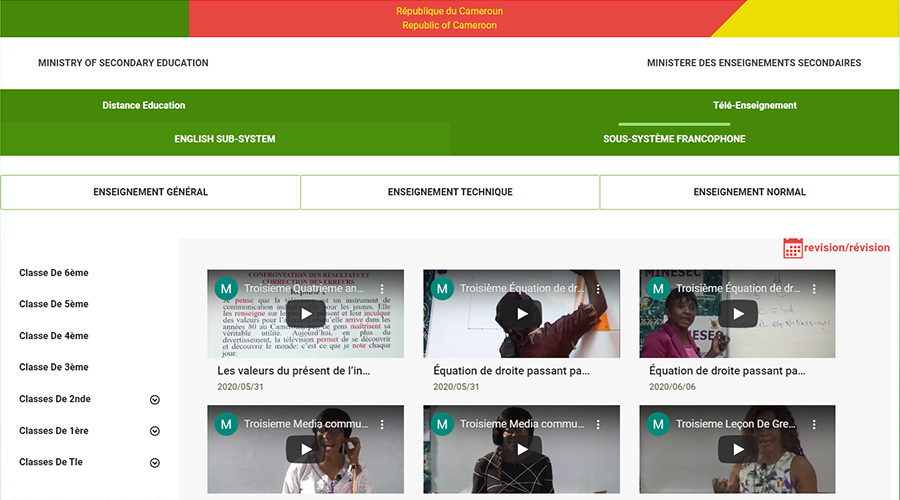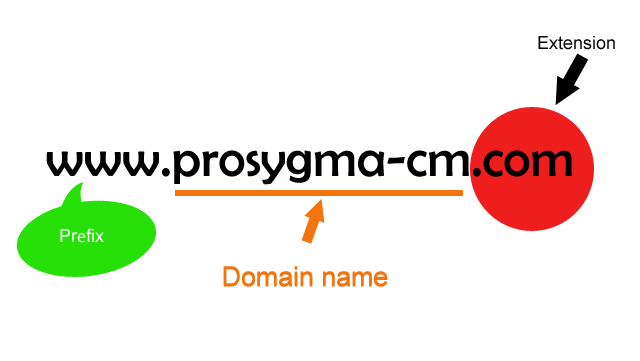How to find your contacts and make video calls on Google Duo?
How to find your contacts on Google Duo?
Android and iOS users should immediately be able to see their contacts on Google Duo. A list of your contacts who are already using Google Duo will appear, while those in your contact list who don't have the application will also appear with the option to invite them to the application.
Tap your contact and you'll be greeted with options for what you can do.
How do I make a video call on Google Duo?
As soon as you open the Google Duo application, the front camera is activated. This can be very confusing and it surprised me, because most other video chat applications only activate the camera (and sometimes even ask permission to do so) when you make a call.
The screen of the application is divided into two parts. A large part shows what your camera sees. At the bottom, a small part shows you the most recent contact, as well as buttons to create or group or invite users who don't have Duo to get the application.
1. Slide your finger from the bottom to the top to open the complete contact list. You can also use the search bar at the top to find the person you are looking for.
2. Tap on a person's name. You will see the options for initiating a voice or video call, or recording a video or audio message.
3. If you call a person and they do not answer, you can record an audio or video message instead.
Only a few settings are available during a video call. You can mute or switch to the phone's rear camera. By tapping the three vertical dots, you get additional options such as "Portrait" mode and "Low Light" mode. The latter is especially useful if the lighting in your location is not excellent, and provides very bright and clear video.
Source: blog-news technology