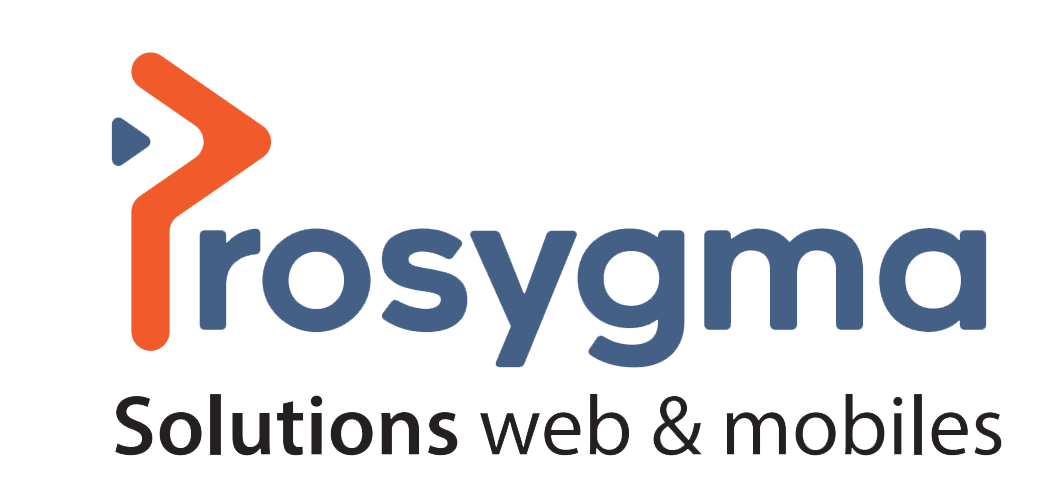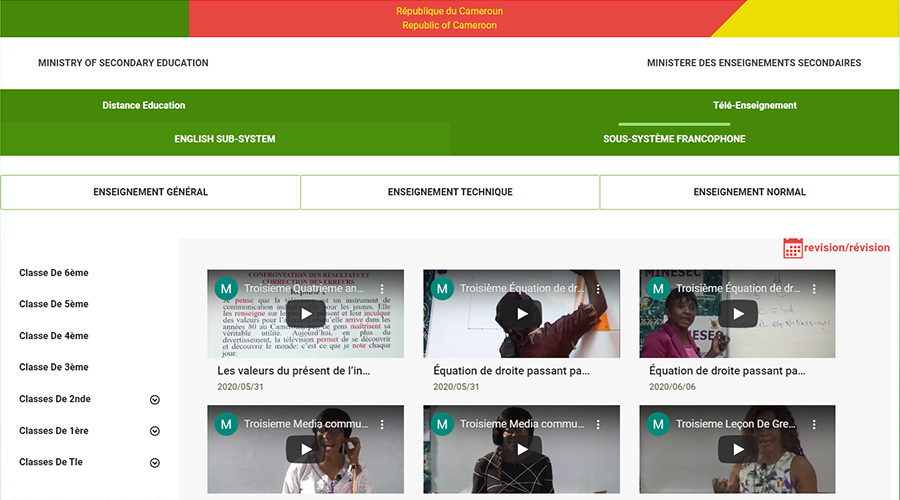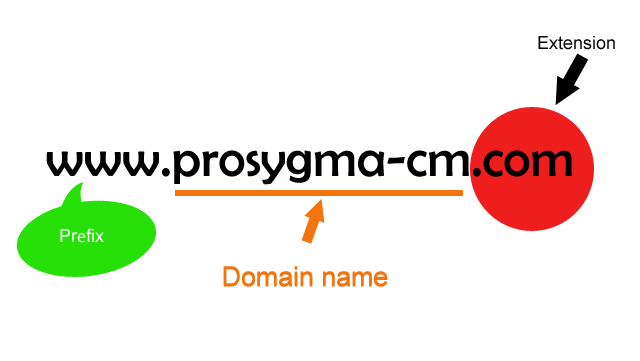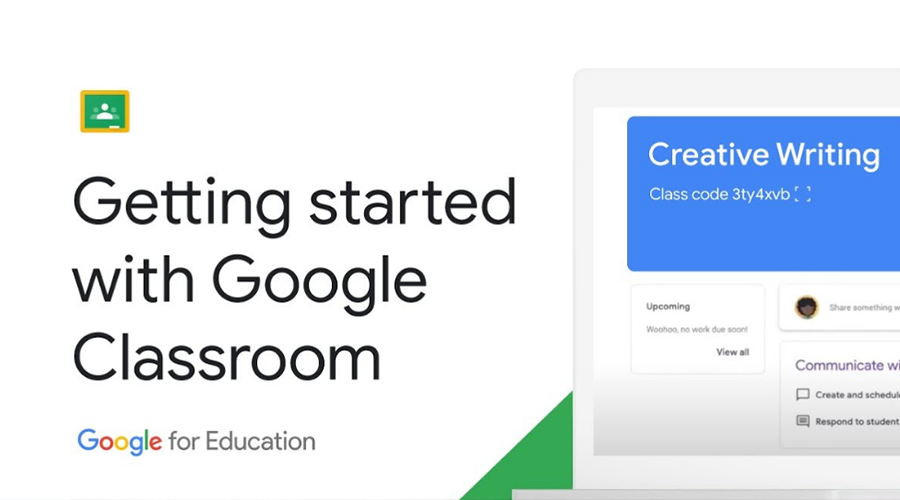
E-learning tip: 05 things to know to get started with Google Classroom
For so many educators - from technology beginners to technology assistants - the last few months have been an intensive course in distance learning, following the COVID-19 school closures. Almost all educators are learning the ins and outs of distance learning. If you are a teacher testing various digital tools for your distance education program, now is a good time to try Google Classroom, which can help you manage assignments, school work and provide feedback to students, just as you have done in your classrooms at school.
Step-by-step guide to get started with Classroom:
1. Teachers and students need G Suite for Education accounts to use Google Classroom; your G Suite administrator will need to set up accounts for your school if necessary. While anyone with a Gmail account can create a Google classroom, such as those using it for personal use, if you use Google Classroom in a school setting, you must use a G Suite for Education account. G Suite for Education accounts allow schools to decide which Google services their students can use, and provide additional privacy and security protections that are important in a school setting. You can also get the Classroom application for Android, iOS, and Chrome OS devices.
2. Create a class. Each Google Classroom is a space where your students can receive assignments and read your announcements. Go to classroom.google.com to get started, you'll have your class running in no time.
3. Invite students to your class to register them. You will do this by invitation or code by email.
4. Set up a grading system and grade categories. You can choose a "Total Points" or "Weighted by Category" grading system, and your grades will be calculated for you. If you choose no grading system, choose "No Overall Grade", and your grades will not be calculated. With grade categories, you can organize your class work (essays, assignments and tests, for example). If you choose not to define a grading system, you can still use Classroom to share materials and engage your students.
5. Create assignments, and organize materials by subject. You can post assignments to multiple classes as well as individual students. You can provide feedback on assignments, grade and return assignments, and reuse assignments. You can also add a question on the Classwork page as a quick and easy way to take attendance, especially when the class is virtual.
Source: blog.google