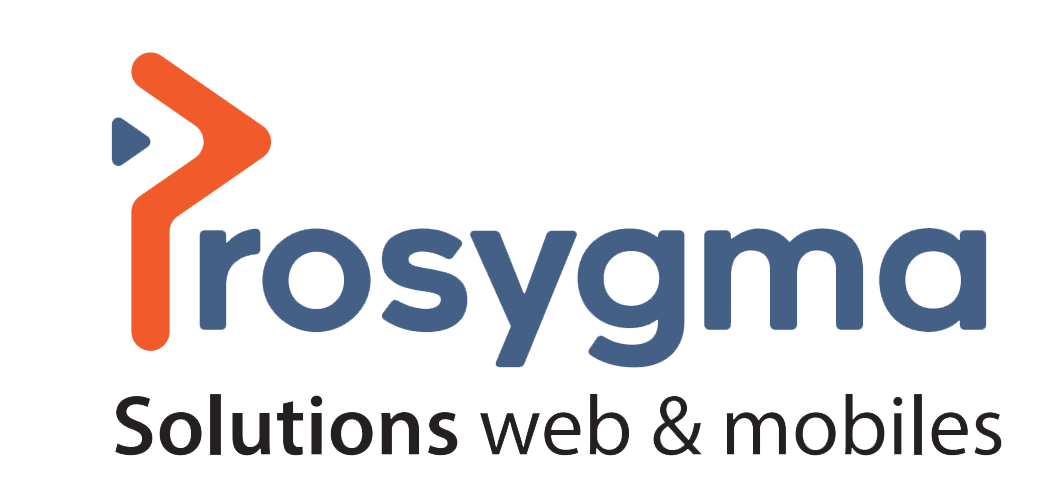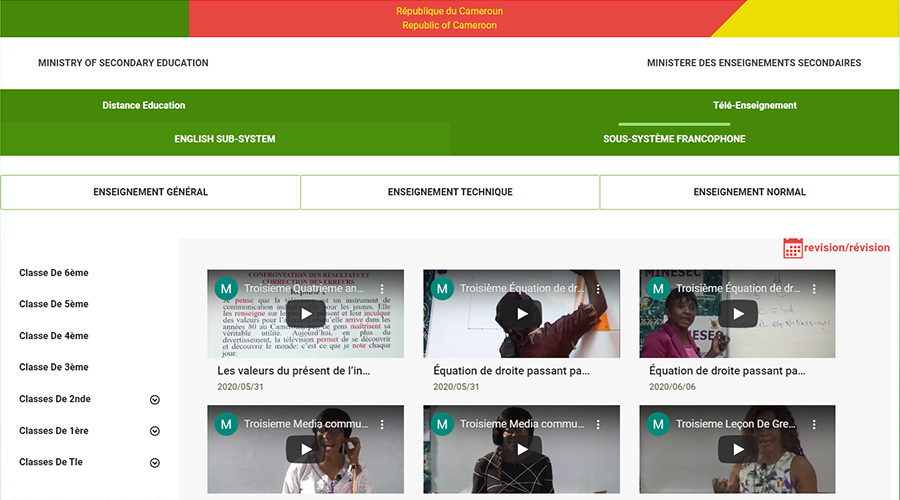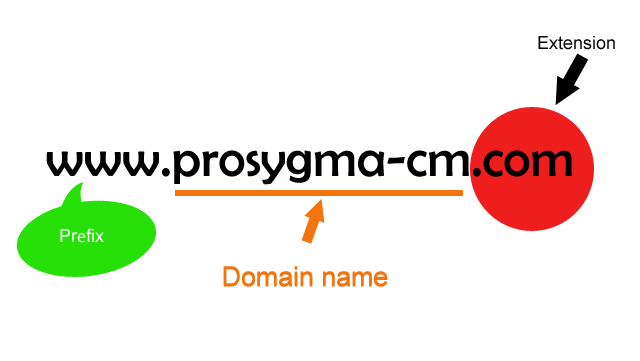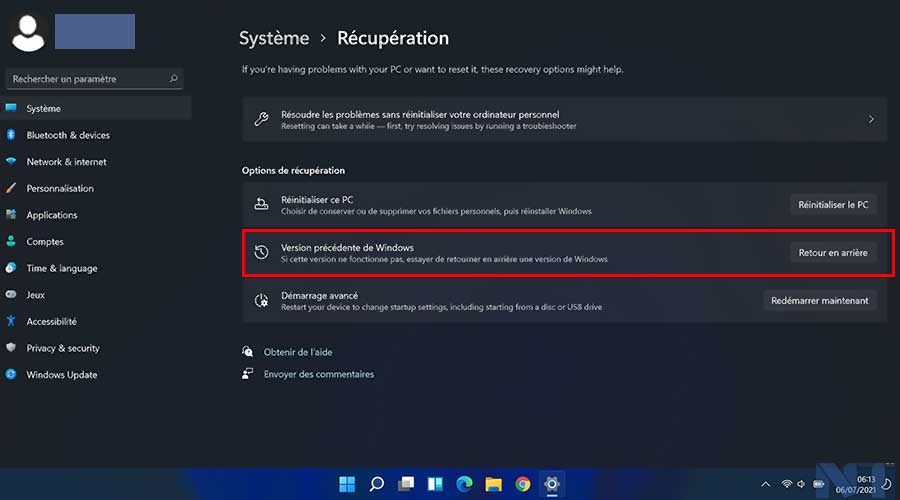
Downgrade from Windows 11 to Windows 10 within 10 days
How to revert to Windows 10 from Windows 11?
If you recently upgraded to Windows 11 from Windows 10 and you don't like the new user interface, taskbar and Start menu, don't worry, you can easily revert back to Windows 10. While I loved many of the features of Windows 11, I understand that the next-generation operating system is not for everyone. The user interface is completely redesigned and Microsoft has also removed many features from Windows 10.
So, if you want to go back to Windows 10 from Windows 11, follow the guide below to downgrade to Windows 10 in a few easy steps.
Here, I have mentioned three ways to downgrade to Windows 10 from Windows 11. If you want to downgrade within 10 days of installing the preview version, the transition will be smoother and hassle-free. However, if the 10-day period has expired, you will have to install Windows 10 on your PC manually. Without further ado, let's dive in.
If you've installed Windows 11 and don't feel comfortable with the new user interface, don't worry, you can seamlessly downgrade to Windows 10. However, you must perform this action within 10 days of installing the Windows 11 preview version. After that, you'll need to perform a clean install of Windows 10 manually, as I mentioned below. During this process, none of your files or applications will be deleted. Also, Windows 10 will remain activated.
Apart from that, make sure you haven't touched the "Windows.old" folder in the "C:" drive. This is where all our old Windows are located. That's where all our old Windows 10 files are stored. Also, don't delete any of the temporary files on the Settings page, because that may delete the old files.
1. First, open Settings and go to "Recovery" in the "System" menu. You can also search directly for "Recovery Options" in the new Windows 11 Start menu
2. Here you will find the "Previous version of Windows" option. Click the "Revert" button next to it
3. A prompt will then appear on the screen, asking you the reason why you want to revert to Windows 10 from Windows 11. Select one of the options and click "Next".
4. After that, click "No, thank you."
5. Now read the instructions and click "Next" several times to continue
6. Finally, you will get the "Revert to previous version" option. Click on it. Your PC will then restart and the process of downgrading from Windows 11 to Windows 10 will start. Keep in mind that this process may take between 1 and 2 hours depending on your PC's specifications, so be patient
7. Once the downgrade is complete, you will restart in Windows 10 with all your files, programs and license keys intact.
Return to Windows 10 from Windows 11 between 10 days and 60 days
You can revert to Windows 10 from Windows 11 even after 10 days, but you must perform this action before the 10-day period expires. If the 10-day period has expired, Windows 11 will permanently delete the "Windows.old" folder, and you won't be able to revert through a transparent process. You can also use this method to extend the uninstallation period.
1. If you are within the 10-day period, open Command Prompt or Windows Terminal and run it as an administrator. You can use the Windows keyboard shortcut Win+X, followed by the "A" key to open Command Prompt with administrator privileges
2. Next, run the DISM/Online/Get-OSUninstallWindow command to check the current uninstall window. It should show 10 days. If you get a "No items found" error, then unfortunately, your PC is no longer eligible to switch back to Windows 10 from Windows 11. You can perform a clean installation of Windows 10 by following the steps described in the section below
3. After that, run the DISM/Online/Set-OSUninstallWindow/Value:60 command to extend the uninstall window from 10 days to 60 days. You can change the value between 10 and 60 days
4. Now you will be able to return to Windows 10 from Windows 11 even after 10 days. Keep in mind that the maximum rollback period is 60 days. So, if you decide to roll back to Windows 10, remember to do it within this two-month period.
Reverting to Windows 10 from Windows 11 (manual installation)
This method comes into play if you have exceeded the 10-day (or up to 60-day) rollback period. Also, if you deleted the "Windows.old" folder to free up space or used Storage Sense to delete temporary files, you can't downgrade to Windows 10 with everything intact.
You'll need to perform a clean install of Windows 10, which will remove all your apps and files from Drive C (Desktop, My Documents, etc.). Note that Windows 10 will be activated automatically, so you don't have to worry about it. Similarly, files or folders on all other partitions will remain intact. But if you have valuable or personal files stored on your PC, I strongly advise you to back them up.
1. For a clean installation, I recommend you to use the Windows 10 media creation tool. This is an official tool from Microsoft to manually install the latest stable version of Windows 10 on your PC
2. Once the bootable USB drive is ready, restart your computer, and while the computer is booting up, start pressing the boot key continuously. In the startup screen, select the USB flash drive and press Enter
3. You will now boot into the Windows 10 installer. Now follow these instructions, click on "Next -> Install Now -> I don't have a product key -> Custom."
4. Now identify the "C" drive partition according to the size of the drive and click "Next" to install Windows 10 on your PC. This will only erase your C drive (including applications and files from Desktop, My Documents, Downloads - all in the C drive). And all your other partitions will remain intact
5. Once the installation process is finished, your PC will reboot. You can now remove the USB stick, and you have downgraded from Windows 11 to Windows 10. That's it
Uninstall Windows 11 and go back to Windows 10 instantly
So those are the three ways to get back to Windows 10 from Windows 11. I know the 10-day uninstallation period is frustrating, but Microsoft deletes old files to keep your PC from staying cluttered and fast. In fact, you can follow the second method to extend the rollback period to 60 days.
Source : developpez.com