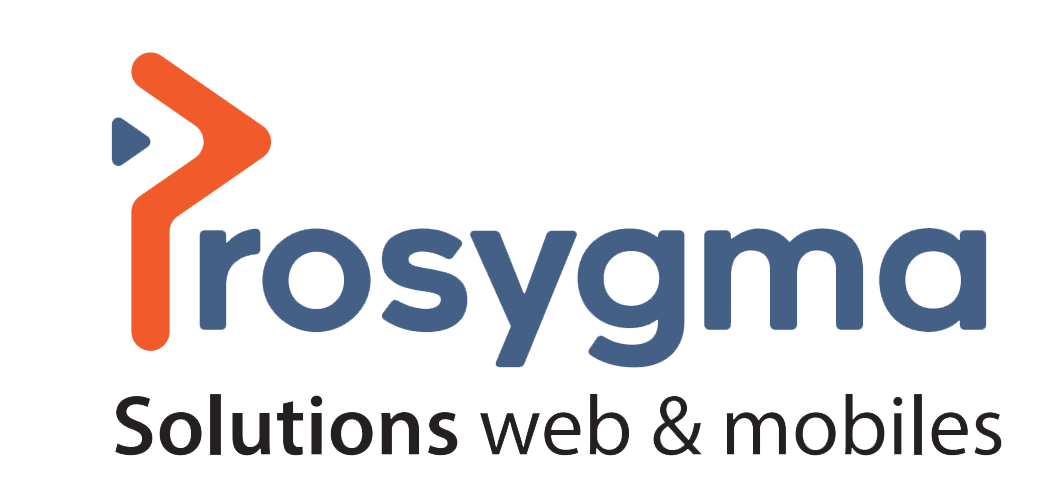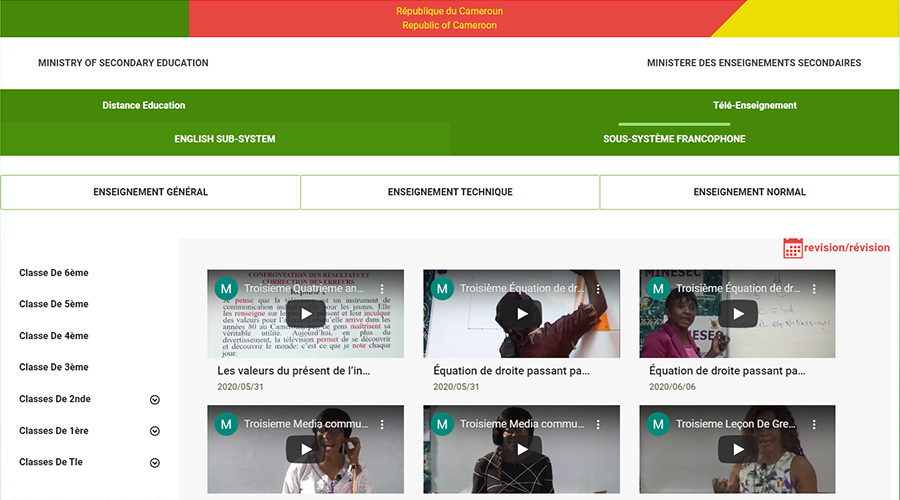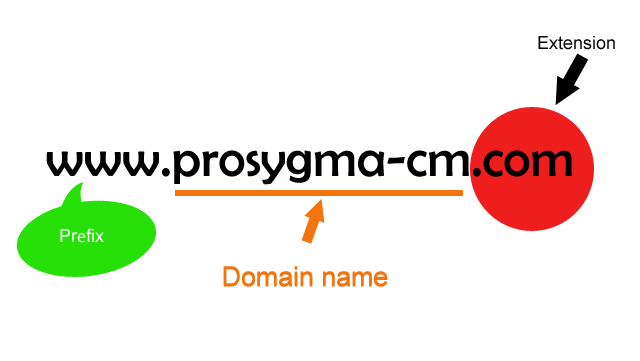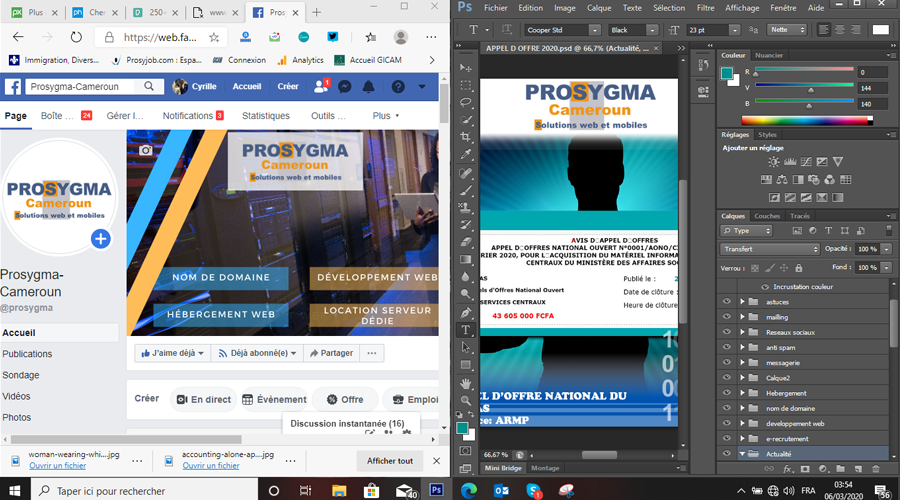
Windows 10: How to juxtapose two full-screen windows in Windows 10
Windows includes a feature that can automatically resize a window to display two windows of the same size on your screen at the same time.
You may not know it, but Windows 10 includes a feature that can automatically resize any open window to occupy only half the screen. This makes it easy to organize the display of multiple windows side by side, whether you have one or two screens connected to your machine.
To automatically resize a window, grab it by the top bar and "bump" it against the left or right end of your screen. A small animation, similar to a wave, is displayed. Then release the window, which should automatically be resized to fit half the screen.
On the unoccupied part of the screen, Windows should show thumbnail images of the windows of the various programs that are open. Click on any application to display it on the second part of the screen.
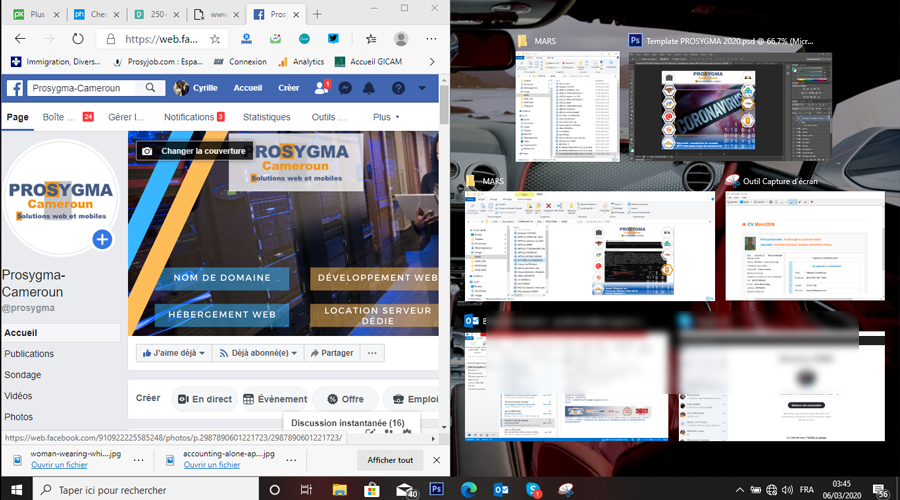
If you have two screens configured on your PC, you will be able to display four windows of the same size, spread over each of them.
The resizing of the windows will then only work on opposite sides of the two screens: on the left screen, only the left end of the screen will trigger the resizing of the window, while on the right screen, only the right end will respond to the maneuver.
Source: 01net.com