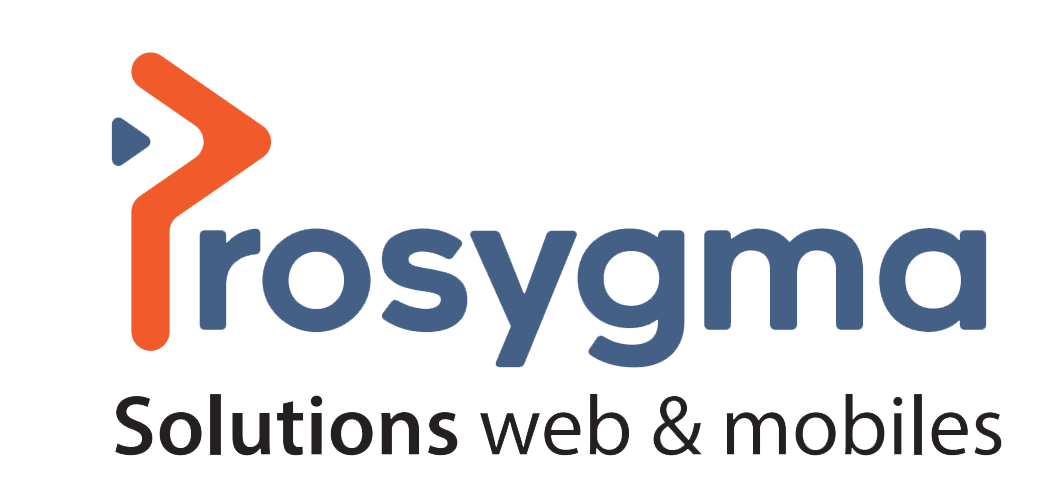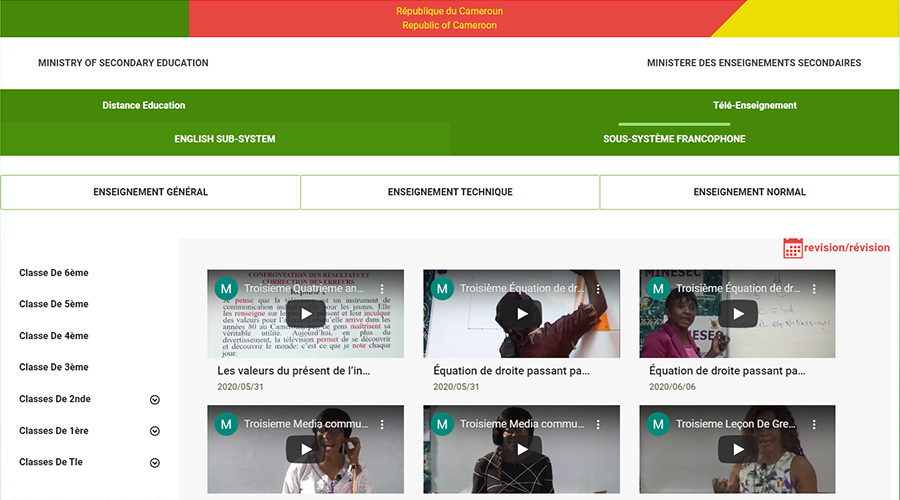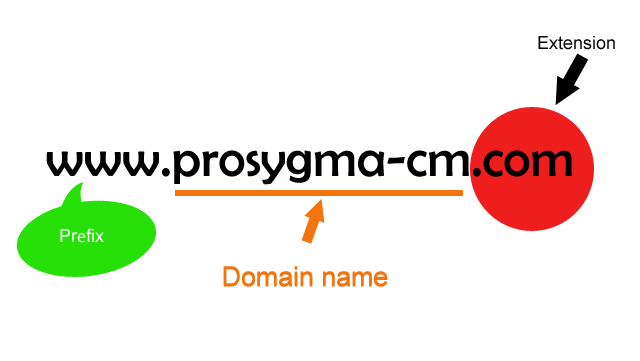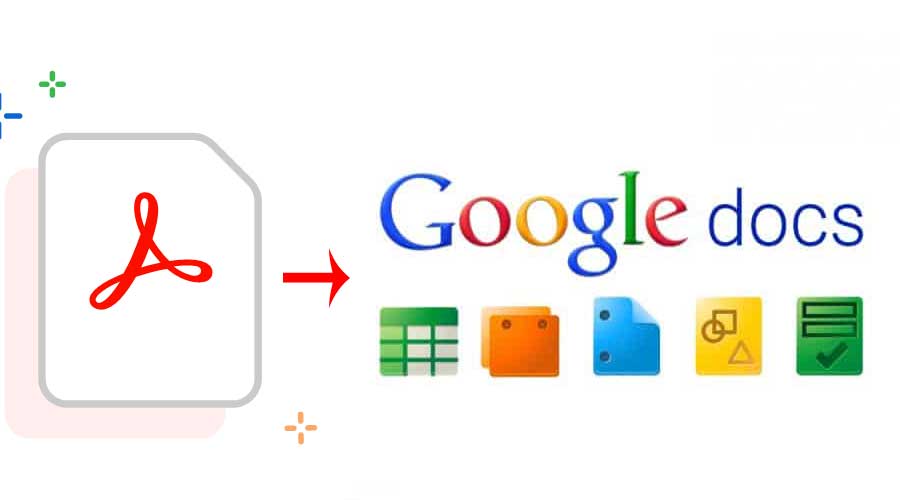
Tip: How to convert PDF to Google Docs document?
Google Docs is one of the must-have tools in the American company's office suite. Available on desktop and mobile, online and offline, while offering a collaborative mode, this word processing tool is appreciated by many Internet users. Today, Google is improving its software to allow better conversion of PDF into editable documents. Zoom on these improvements.
Keep the appearance of the PDF during conversion
Google has just announced several updates that make the conversion of a PDF submitted from Google Drive to Google Docs more efficient.
With an improvement on the image import side, the software allows a more accurate resumption of the text skin linked to the image. In addition, text styles and formatting (font, highlighting, color...) should be kept identical on the converted document. Finally, Google Docs would also be able to support atypical page layouts with, for example, columns and borders while maintaining the initial layout of the content.
These updates should therefore make it possible to convert all your PDF files into editable documents, keeping their original layout.
Tips for a better conversion from PDF to Google Docs
To convert your files, nothing could be simpler. Click on your PDF file, then click on "open with" at the top of your document. Then select "Google Docs".
Nevertheless, for a satisfactory rendering, Google suggests a few tips:
- File size: do not exceed 2 Mb,
- Resolution: Make sure you have a text height of at least 10 pixels,
- Font: use more traditional fonts, such as Arial or Times New Roman,
- Images: use sharp elements with correct brightness and contrast.
All the tips available for desktop, Android and iOS can be found on the Google support website.
These improvements should be available by the end of the week for the majority of Workspace users.