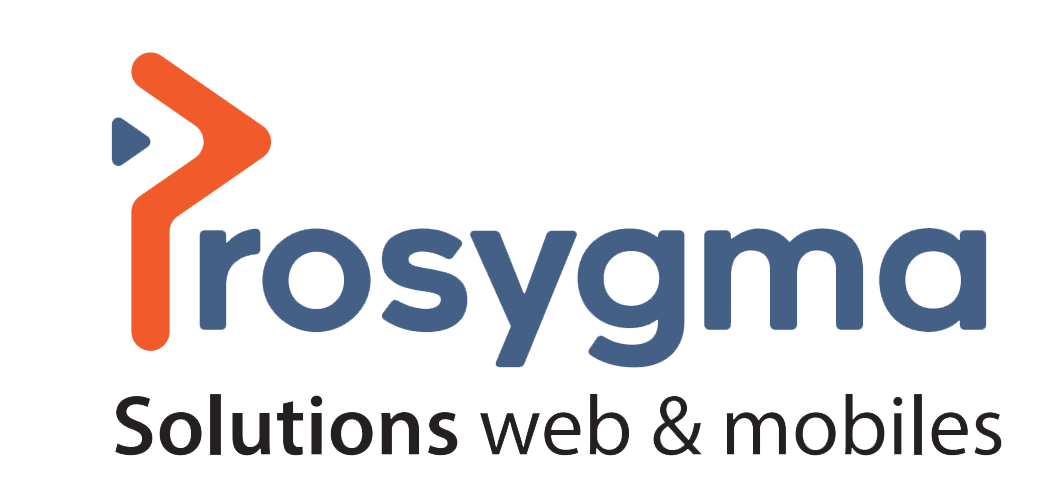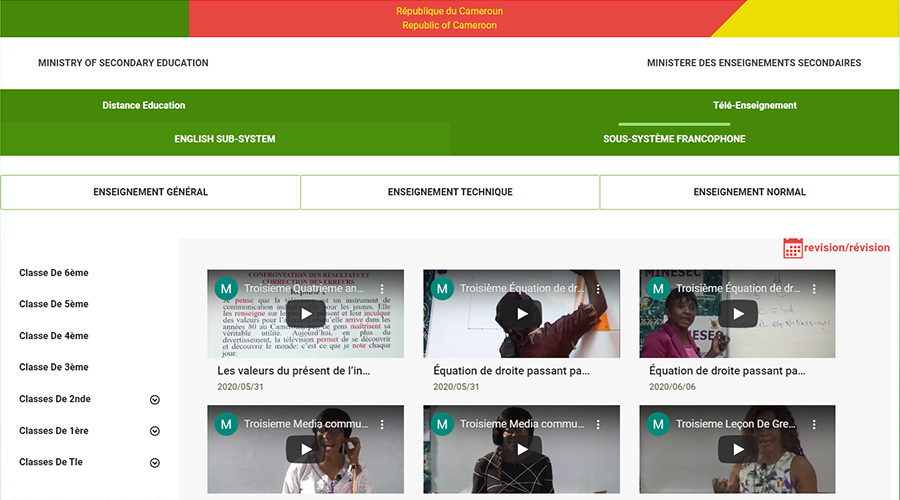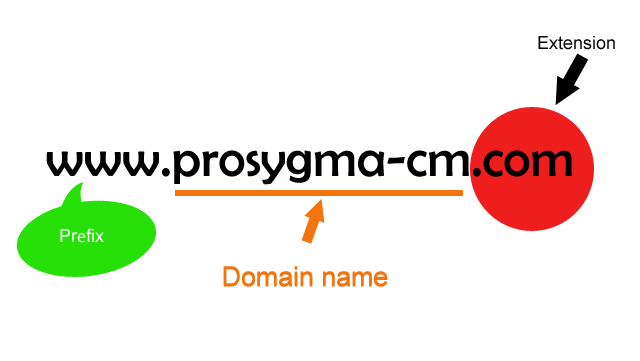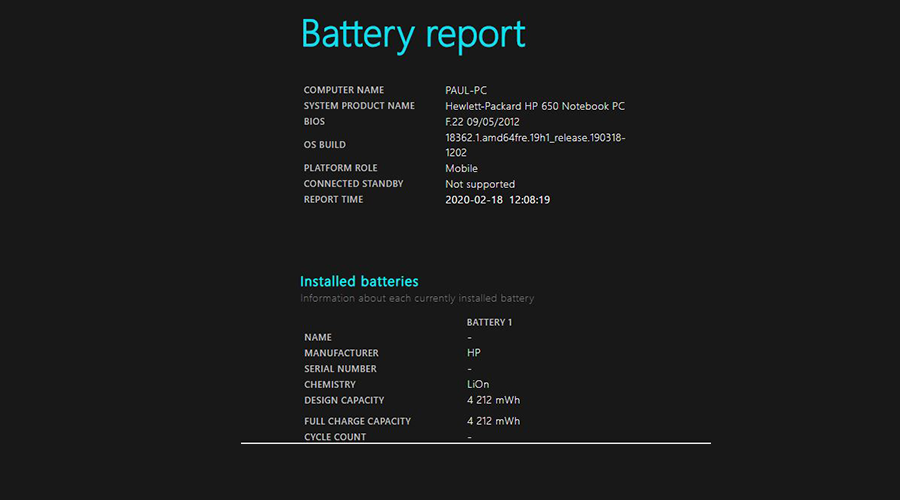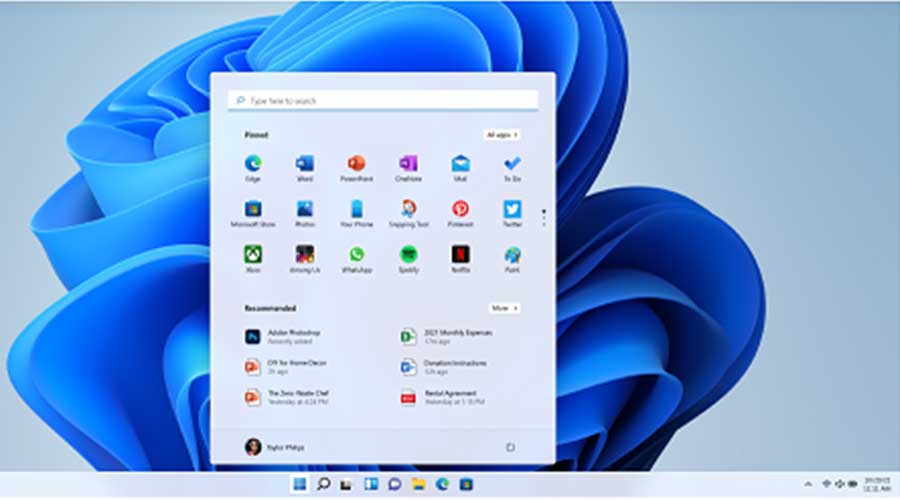
Microsoft announces Windows 11 Preview version 22000.65
It brings many changes, fixes and improvements.
Amanda Langowski and Brandon LeBlanc, responsible for the Windows Insider Project, announced on July 8 the release of a new version of Windows 11, the Preview 11 version 22000.65. It brings many changes, fixes and improvements. "We are delighted that so many of you are using the first Preview version of Windows 11 and we are taking into account all the feedback you send us. Today, we're releasing an update (Build 22000.65) for everyone in the Dev channel with a good set of improvements and fixes that will make your Windows 11 experience even better," Microsoft said on its blog.
Last week, shortly after confirming its existence, Microsoft released the Preview version of Windows 11, its new operating system. Here are the changes, fixes and improvements below:
Changes and improvements
- the taskbar now displays on multiple monitors, which can be enabled via Settings > Customization > Taskbar ;
- some system alert dialogs have been updated, such as the alert when the laptop battery is low or when the user changes display settings with the new visual design of Windows 11;
- power mode settings are now available on the Power and Battery page in Settings;
- right-clicking on the volume icon in the taskbar now includes an option to resolve sound problems;
- right-clicking on the desktop now offers a refresh option directly without the need to click on Show more options;
- right-clicking on a .ps1 file in File Explorer now provides a Run with PowerShell option without having to click Show More Options;
- the click layouts available when using small PCs in portrait orientation have been optimized for this posture. Users can now choose to hang three applications on top of each other, instead of four quadrants ;
- through collaboration with China's most popular GIF provider, weshineapp.com, GIF selections are now available to Windows Insiders in China via the emoji panel (WIN + .). If the location is set to China, the GIF data will appear from weshineapp.com.
Here are some fixed problems
- a problem with the animation of the touch keyboard when resizing it in Settings ;
- a problem where the Connection Options in Settings had an unexpected checkbox under Facial recognition without text;
- an issue where the button to log out of a work or school account in Account Settings did not work;
- an issue where the lock screen settings had a toggle button with no text;
- an issue where the title of the Advanced Options page under Windows Update in Settings could be missing;
- an issue that caused settings to freeze when applying a theme in Contrast;
- a remote code execution exploit has been fixed in the Windows Print Spooler service, known as PrintNightmare, as documented in CVE-2021-34527 ;
- it was not possible to click the Show Desktop button with your mouse at the edge of the taskbar;
- the date and time in the taskbar did not reflect the user's format;
- the preview window might not show the whole window when hovering over the task view in the taskbar;
- when pressing ESC or clicking on the desktop, the preview thumbnail window of open applications was not closed if the user focused on it after pressing WIN + T ;
- if the user rotated a PC to portrait orientation and then to landscape orientation, the application icons did not appear in the taskbar even though there was room for them;
- a noticeable stutter in the animation when closing Quick Settings and Notification Center by clicking their respective icons in the taskbar has been fixed;
- an issue where the Quick Settings and Notification Center windows had no shadows;
- an issue where it was not possible to launch Quick Settings by putting the keyboard focus on this window in the taskbar and pressing the Enter key;
- a problem where the Quick Settings did not display correctly if you deleted all settings except the volume.
- a problem that mitigated the unexpected activation of Focus Assist;
- a problem where some parts of the settings were unexpectedly in English for some non-English languages.
File Explorer
- an issue that caused pinning and unpinning of applications from Start not to work, the command bar in File Explorer to disappear, and instant templates not to be displayed unexpectedly until your PC was restarted;
- a problem that could cause items in the File Explorer title bar to be unreadable due to low contrast;
- a problem where some of the icons in the File Explorer context menu could be blurred;
- a problem where the File Explorer command bar's View More menu would not close when you clicked Options;
- a problem that could cause you to be unable to create a new folder on the desktop.
- Search
- a problem that sometimes caused gray boxes to appear instead of application icons in the Search function;
- a problem that could cause Search to drop the first keystroke when you press the Windows key and start typing;
- a problem that when you hover your mouse over the search icon in the taskbar, the third recent search would not load and remain empty;
- a problem that if you search for Windows Update, the application opens Settings, but does not access the Windows Update settings page.
Widgets
- an issue where the system text scaling would scale all widgets proportionally and could result in truncated widgets;
- an issue where, when using the Narrator screen reader in widgets, the content was sometimes not advertised correctly;
- an issue where resizing the Silver widget could result in the bottom half of the widget not being displayed.
Known issues on Windows 11
When upgrading to Windows 11 from Windows 10 or installing an update to Windows 11, some features may be deprecated or removed. Here, below, are the details:
Start
In some cases, the user may not be able to enter text when using the Search function from Start or the taskbar. Pressing WIN + R on the keyboard to launch the Run dialog box solves the problem.
Taskbar
The taskbar sometimes flickers when changing the input method. If the user drags an application icon to rearrange it in the taskbar, the application launches or minimizes.
File Explorer
Explorer.exe closes in a loop for Insiders using the Turkish display language when the battery charge is 100%. When right-clicking on the desktop or File Explorer, the context menu and resulting submenus may appear partially off-screen.
Source : developpez.com